Sometimes, after an update has been made to your website and you revisit a page that has changed, it doesn’t appear the change has really been made. You may worry your site is broken or something is wrong. But this is usually caused by your web browser (i.e., Chrome, Firefox, Safari, Microsoft Edge, etc.) caching your website content.
What is caching and how do I fix this problem?
In this article, I’ll explain what caching is and how you can fix this issue and see what your website really looks like with your changes in place.
What is Browser Caching?
Every time you go to a website, your web browser makes file requests to build out the web page you requested. This often can include a large number of files. In addition to just the text, there can be image and font files, or even entire web page layouts requested and loaded into your web browser. Some web pages may have dozens of files to load. And this takes precious time.
And in today’s online world, page speed is paramount.
In order to speed up the time it takes for a page to load in the future when you go back to that page, your browser creates a cache, also called Temporary Internet Files for some browsers, that serves as a folder where these files are stored or “cached.”
When you return to that page, the stored files are served up to make the website load faster.
Consequently, if the page has recently changed, what you see in the browser may not show the recent changes. It is loading the cache from the last version of the page it loaded.
This is a frequent issue when I make updates to my customers’ websites. It is so common, I often include the instruction, “You may need to clear your browser cache to see the changes.” when I let them know changes have been made to their website.
How do I fix this?
- Many people will tell you to just reload the page and it will work fine.
- Sometimes you may be instructed to press Control+R or Command+R (R stands for Reload.)
- On other occasions, you may be told to press Control+F5 on a PC.
But often these tactics don’t work, and you need to clear your browser cache directly to see your updated web pages.
So, how do you clear your browser cache?
Detained Instructions on how to clear your browser cache for most browsers can be found here.
I hope you found this blog post helpful.
For more helpful tips and to stay up-to-date with what’s happening on the Internet and Internet Marketing, please subscribe to this blog at the bottom of the page and feel free to share this post with your friends and colleague if you found it helpful.
Now go out there and be REMARKABLE!